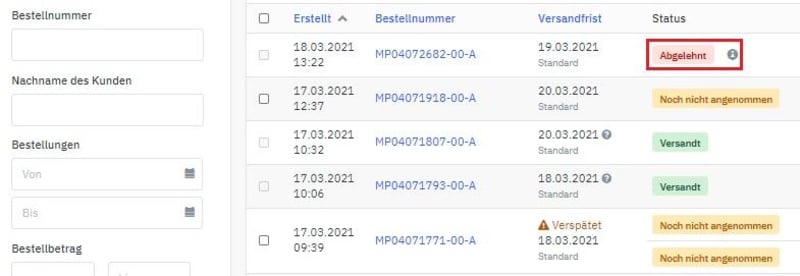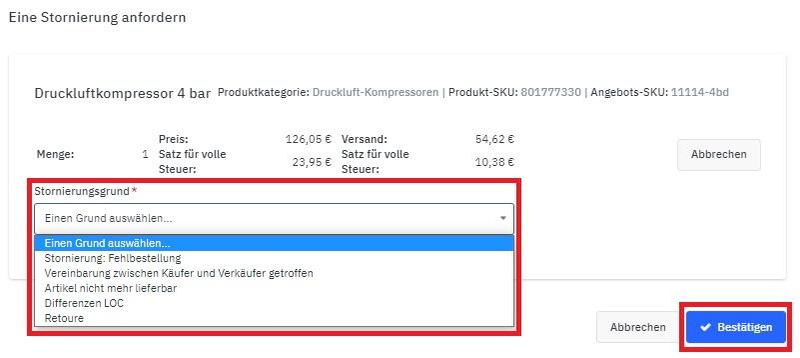Order Cancellation
Cancelling Prior to Order Confirmation
In the event of a customer wanting to cancel an order that you haven’t confirmed yet (means the order status is “To be confirmed”), this doesn’t involve too much hassle. Go to the order detail page and click “Decline”. On the list with your orders, the status of the respective order changes to “Declined”.
You can remove declined orders from your sales stats if you like.
Cancellation After Order Confirmation
You can cancel orders after you have confirmed them. Click the “Cancel” button shown in the top-right corner of the order detail page.
Either cancel the order entirely, or only parts of it. Then select a reason for cancelling and click “Confirm”.
If you cancel the entire order, the status changes to “Cancelled”, and later to “Closed”.
If you cancel parts of orders, they keep their status until any payment due has been received as the buyers still need to pay for some of the items they’ve ordered.